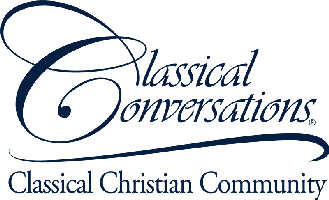Revisiting Some Archived Articles that Have Not Been Lost, but May Have Been Forgotten and Are Worth a Fresh Read
Original Post Date: August 31, 2012
Last month, my article entitled “Electronics for Everyone” covered the basics of how electronics work and what a circuit is. If you have not read that article, you will find it helpful to read it before continuing with this one. Today we are going to learn how to use one of the most important tools of an electronic hobbyist: the solderless breadboard.
What is a solderless breadboard? A solderless breadboard is a device which helps you: (a) place and hold electronic components in your circuit, (b) connect your components together easily, and (c) allows you to reuse your components again and again for each new project. It is called a “solderless” breadboard because “soldering” is the process used to attach electronic components together permanently. Therefore, the solderless breadboard allows you to attach components for the desired amount of time needed for your current project.
For this project, we are using the following components (part numbers and links are for Radio Shack):
- an LED (3mm Red LED – Part #276-0026)
- a resistor (330 ohm resistor – Part #271-1113)
- a 6V battery pack (4 AA battery holder – Part #270-409)
- a switch (SPST PC Board Toggle Switch – Part #275-0645)
- a solderless breadboard (Modular IC Breadboard Socket – Part #276-003)
- jumper wire (Solderless Breadboard Jumper Wire Kit – Part #276-0173)
The first three components are the same ones we used in our previous project. Here we are going to make almost exactly the same circuit, but we are going to add a switch and use a breadboard to show how easy it is to connect components.
How does a breadboard work? A breadboard is simply a collection of sockets with some of the sockets wired together in the back. Here is what our breadboard looks like:

Now, there are four sections to this breadboard. The two main sections are in the middle, with numbered rows and lettered columns. This makes it easy to refer to a specific hole when talking about connecting wires and components. Hole 1A refers to the hole that falls in both row 1 and in column A. Hole 11C refers to the hole in row 11, column C. The other sections, one on the far right and one on the far left, are for connecting power.
On the power sections, each side is connected all the way down vertically. The red line going down marks the side to which you are supposed to connect the positive end and the blue line marks the side to which you are supposed to connect the negative end (also known as the ground). So, to begin, we will connect power to one side, like this:

Since we have connected the power supply to the breadboard and there is a wire connecting all of the pins in each red and blue line together, we can now get power to our breadboard components by connecting them to any of the holes on the red line and return power to ground by connecting to any of the holes on the blue line. Note that the red and blue lines are not connected to each other. So, connecting the power like this does not cause any electricity to flow yet. It is as though we extended the length of each wire down the side of the breadboard.
You should also note that it does not matter where along the line you connect the power. I connect it to the top just for convenience, but it really does not matter. Since all of the holes along the red are connected together, then supplying power to any of them supplies power to all of them. The same is true for the blue side.
You should also note that this only connects power to one side. In order to connect power to the other side of the breadboard, you have to connect wires, called jumper wires, from one side to the other. We do not need to do that for this project since we will only be using one side of the breadboard. But if you did, it would look like this:

Notice that we connected the red on the right to the red on the left, and the blue on the right to the blue on the left. Now power is available to both sides of the breadboard if we need it. But as I said, we are only using one side for our project today.
While the entire sections on the right and the left are connected vertically, the middle two sections are connected horizontally. Therefore, on the left side of row 1, all of the holes 1A, 1B, 1C, 1D, and 1E are all connected to each other. There is a wire in the back connecting all of these holes together. On the right side, 1F, 1G, 1H, 1I, and 1J are all connected to each other.
So, if we wanted to connect two components together on a breadboard, we would simply place the wires of the component (called leads) that we wanted to connect onto the same half-row of the breadboard. Similarly, you should almost always connect the different leads of the same component to different rows, unless there is a reason for a wire to connect across them. The breadboard will hold the lead in place and connect the components. It is actually a very simple system, but also very powerful.
Just remember, power runs up and down the sides, and anything on the same half-row is connected with a wire. It is really that simple.
Before we start building something, let us take a look at the schematic for what we are going to build. The schematic for the last project was very simple and looked like this:

The power goes from the 6V power supply through the LED, and the current is reduced using the resistor to prevent the LED from being burnt out from too much current.
The only change we are making to the circuit is that we are adding a switch, so it will look like this:

As you can see, the switch is represented by a line that is not connected. This means that if you turn the switch on, it makes the connection and closes the circuit. On the other hand, if you switch it off, it keeps the circuit from being complete, thus preventing power from flowing. Simple enough, right?
Now let us put this into the breadboard, beginning with the switch. It should have two leads on it. It will allow current to flow between them if it is on, or prevent current from flowing if it is off. Let us start by putting one lead in 25F and the other one in 26F. It should look like this when you are putting it in:

Once it is placed, it will look like this in your breadboard:

Now we will connect one side of the switch to power on the positive side using our jumper wire. You will connect one side of the wire into hole 26H, and the other side into the positive side of the power connections, like this:

Next, we will connect the LED to the other side of the switch. Remember, LEDs are directional, so it matters which side goes to the positive. The positive end of the LED (the longer of the two leads) should go into hole 25H, and the negative should go into hole 21H. Then your breadboard will look like this:

Now, we need to add our resistor. Plug one of the leads into hole 21J and the other lead into the negative side of the power connections. At the end, your circuit should look like this:

Now, when you flip your switch on, it should light up, like this:

If the circuit does not light up when you flip the switch, here are several things to check:
- The battery pack may have its own switch. If so, your battery pack has to be switched on, too!
- Sometimes the switch does not fit well into the breadboard; make sure it is pushed in all the way!
- Make sure that the LED is plugged in the right way; the longer lead should be on the positive side, hooked into the switch.
- Make sure that the switch’s leads are plugged in where they should be. On this switch, there is one in the middle and one to the side, but it is not obvious which side has the lead except to pull it out and check.
- Make sure all of the components are pushed all the way into the breadboard.
- Make sure that power is connected properly on the breadboard—red should go to the positive and blue should go to the negative.