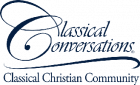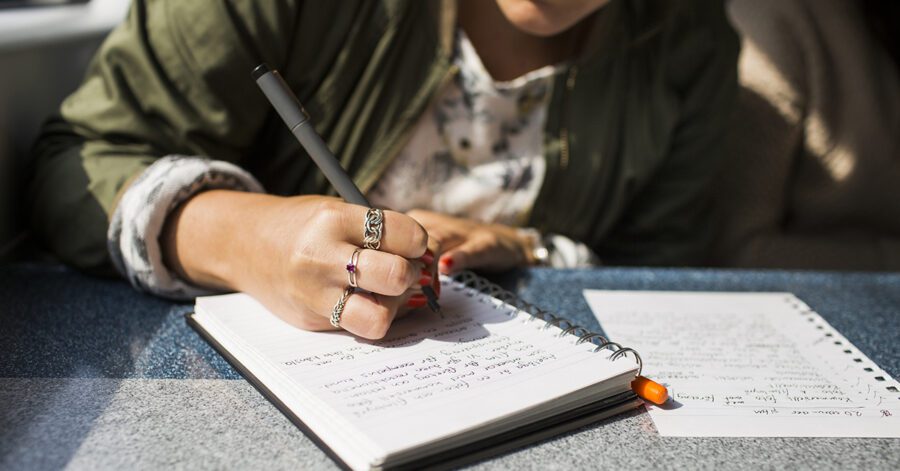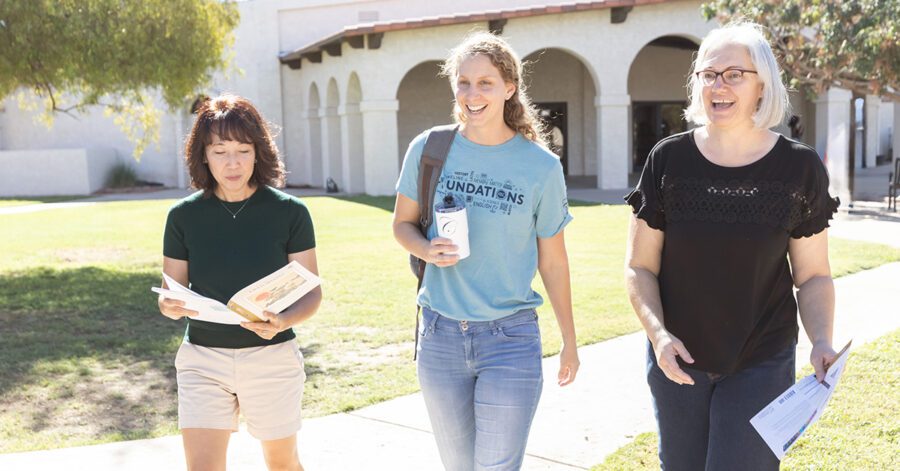Are you feeling overwhelmed when you explore CC Connected? Whether you’re brand new to Classical Conversations and need help finding homeschool resources, or you’re a seasoned CC veteran looking to unlock the platform’s full potential, this post will help you get started.
Learning a new system can be frustrating, especially when your homeschooling week is already packed with fun learning activities, playdates, or Essentials papers. However, understanding the parts of the platform can make navigating smoother and more manageable. With just a little guidance, you’ll quickly see how CC Connected can simplify your homeschooling routine and make learning more engaging for both you and your students.
In this first blog of the CC Connected Series, we’ll guide you through the platform, showing you how to:
- Get started setting up your CC Connected account
- View your students’ programs in the Community section
- Understand where useful documents are located in the Learning Center
- Search for relevant topics in the Forum
- Find answers such as linking to the bookstore, billing information, and customer service help
Let’s take an overview look at what CC Connected is and how it can become a powerful tool in your homeschooling journey. Then, you can start using it confidently and efficiently, saving time and energy for what really matters—learning together.
Getting Started in CC Connected
To get started with CC Connected, families first need to be invited to join a Classical Conversations program. All families will receive an invitation email from their Director, which includes instructions for creating an account and the enrollment process. New families need to create an account in CC Connected, and returning families use the same account each year.
As you set up your account, you will create a CC Connected login for your family. This online platform will serve as your central hub for accessing information related to each student, including their community, program level, and academic year.
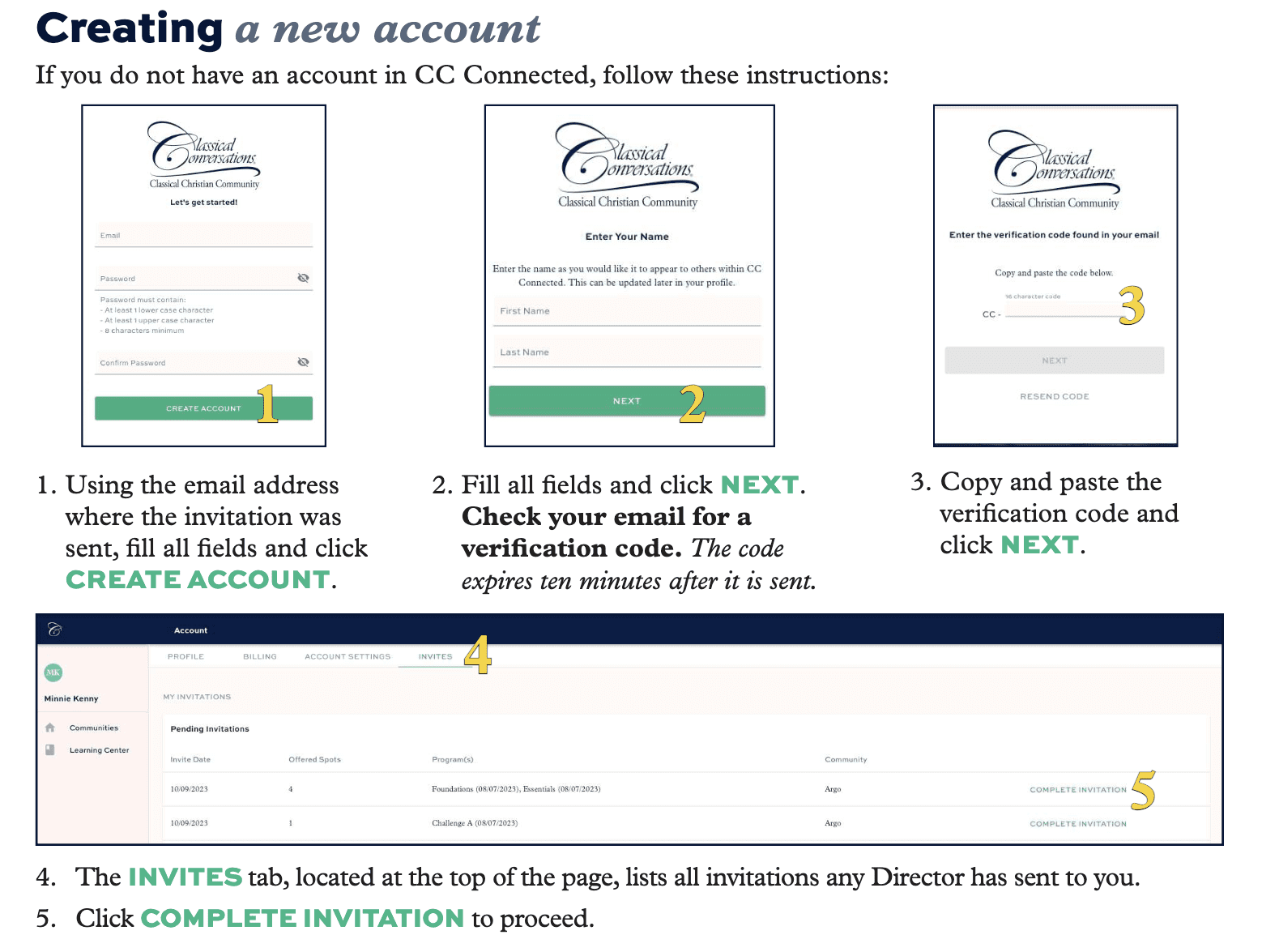
Previously known as the Classical Conversations portal, CC Connected is now the go-to platform for managing billing information, accessing strand resources, and utilizing professional development tools.
After logging in, your account profile will act as your dashboard. The left sidebar will be your primary navigation tool for exploring the various features of CC Connected.
Below, we’ll delve into each section in the navigation panel in more detail to learn how to use CC Connected effectively.
Communities
The Communities section of your navigation panel provides information about the current community in which you are enrolled. When you click the Communities button, it will open a page that allows you to search your communities in a search bar or by academic year. If you have multiple communities, you can sort them by community name or Local Representative’s last name.
Communities I’m enrolled in
Under this heading, you will see a chart listing your community-specific details, such as the community name, location, local representative, and your student’s programs. Click on this chart for more details.
Details
The Details tab at the top of the page offers community information based on the academic year. Here, you will find information such as your local rep’s name and your community’s address.
Programs
Click the Programs tab to view the programs that your family is enrolled in for the selected academic year. When you click on these program tiles, information such as the day and time the program meets and itemized costs for the program is given under Program Details.
You can return to the main Communities page by clicking on the breadcrumbs listed at the top of the page. This trail of links at the top of a webpage shows your navigation path, helping you easily return to previous sections of the site:
Communities/[Community name (academic year)]/[program]
Families
The Family tab acts like your community’s directory. Families who opt-in to share their contact information will be listed along with a phone number and email.
Learning Center
The Learning Center section has headings such as a Welcome tab, a Scribblers tab, and a tab for your student’s program.
The Welcome tab gives parents useful information about the benefits of CC Connected and Classical Conversations. Some of these helpful documents include:
- CC Connected Helps
- The Math Map – Companion One Page Guide
- Classical Conversations Member Benefits and Additional Resources
- Classical Conversation Podcast Links
- Classical Christian Education Made Approachable
Click on any of the Program tabs to see information broken down by semester and week. You can also search for the information you need based on categories, such as Research, Debate, or Fine Arts, or types, like audio, video, or interactive tutorials.
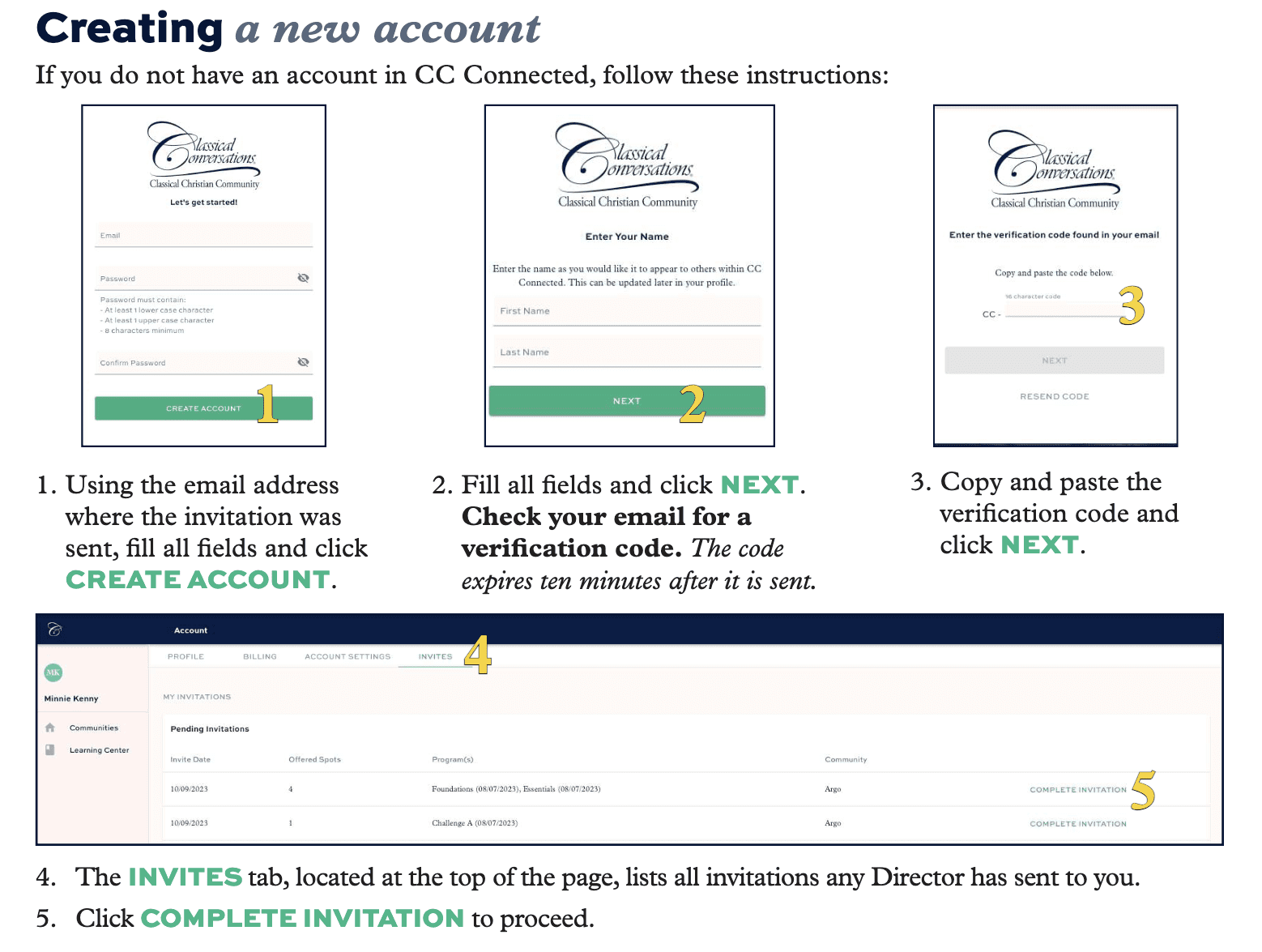
Forums
The CC Connected Discussion Forums are supportive spaces where parents can ask questions, engage in discussions, and share resources. It’s designed to offer advice and encouragement from experienced parents, Tutors, Directors, and Academic Advisors from around the world, helping you navigate and make the most of your Classical Conversations experience.
Topics
The Forums option in the CC Connected navigation panel links you to the Classical Conversations discussion forums website. In the discussion forums, you will see another side panel with a list of tabs, including categories and tags. The Topics tab will be at the top and serves as your dashboard whenever you visit the discussion forums.
At the top of the page, you will see a green box. Don’t miss these great links to help you get started in the discussion forums! Click the link that you need to find the specific resources you are searching for:
- New Here?
- Need Technical Help?
- Foundations and Essentials Parent Shared Resources
- Challenge Parent Shared Resources
Searching the discussion forums are easy. Just find the magnifying glass search button at the top right of the page. You can type in the topics you want to find. It’s helpful to use a hashtag at the end to identify whether you’d like to search a category or a shared resource.
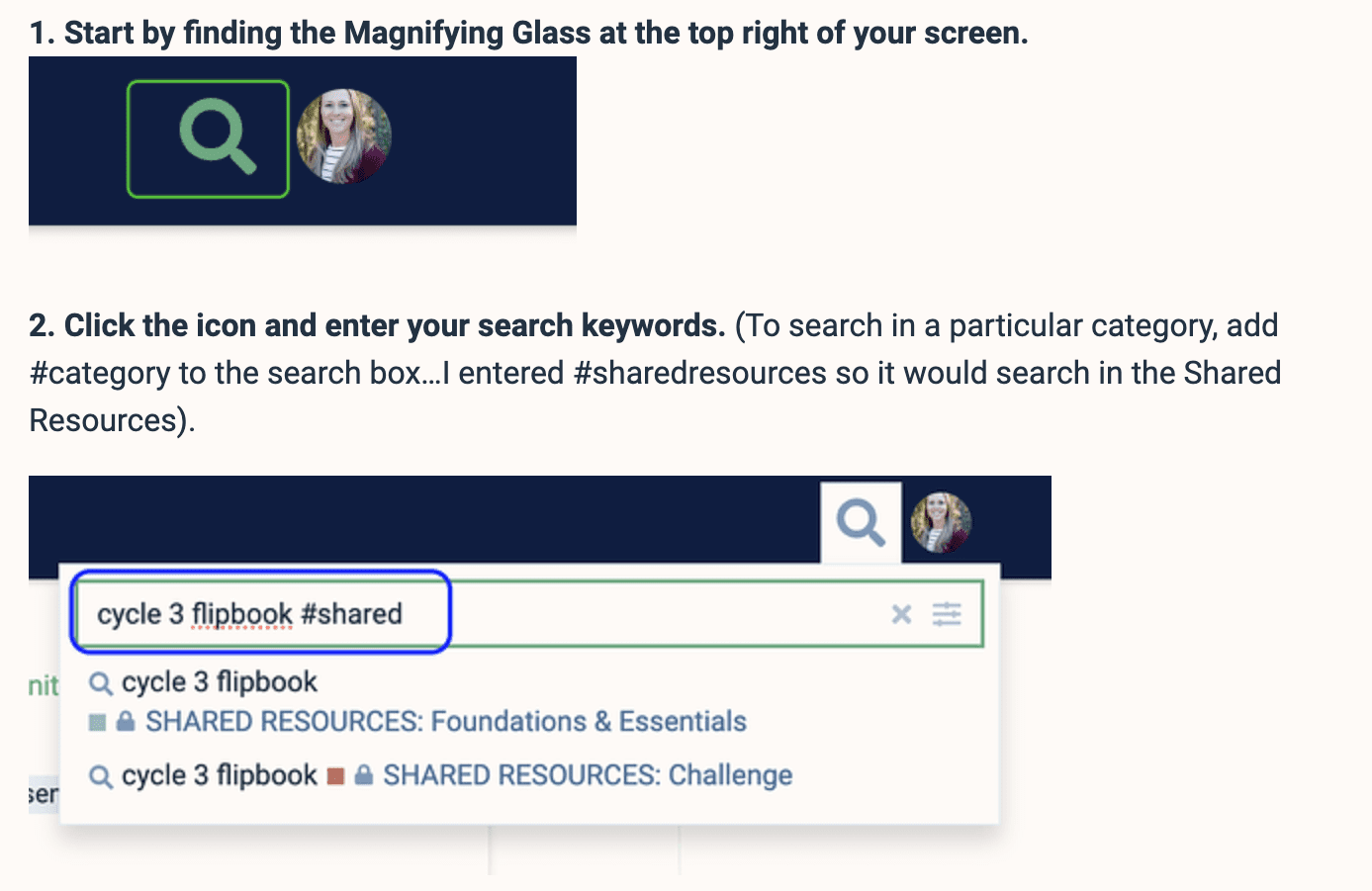
Bookstore
On the CC Connected navigation panel, the Bookstore link provides direct access to the Classical Conversations Bookstore website. By accessing the Bookstore through your CC Connected account, your accounts will automatically link, making it easy to take advantage of any available discounts, such as those offered through early registration.
To view and use your discounts, simply visit the “My Discounts” tab in the Bookstore and apply the Exclusive Classical Conversations Member Discount when available.
Account
Your account information and Log Out button are at the bottom of the navigation panel. Within the Account section, you will find important details such as:
- Profile
- Billing
- Account Settings
- Invites
The Account section helps you stay organized in your administrative role in homeschooling. With all your students’ program information (which is never shared externally!) in one place, it’s easy to keep everything in order and focus on the fun of learning.
How to Get Help with CC Connected
If you’re having trouble with CC Connected, help is just a click away. Look for the question mark icon in the bottom right corner of your screen. When you click on it, an Instant Answers pop-up will appear. You can browse through the helpful suggestions or type in your question to find the support you need.
Still can’t find the answer you are looking for? First, reach out to your Director or Local Rep for help, or contact Customer Service at customerservice@classicalconversations.com.
FAQs
What is CC Connected?
CC Connected is an online platform that provides parents with resources to help them understand the classical Christian education model and implement it at home in specific Classical Conversations programs such as Foundations, Essentials, or any of the Challenge programs.
Is there an app for CC Connected?
Yes! CC Connected Lite is the perfect on-the-go tool for reviewing memory work and accessing audio and video resources from the Learning Center right from your phone. CC Connected Lite provides tutorial videos and music that you can download and watch anytime, anywhere. You can also find CC Connected Lite on Google Play and in the Apple Store.
How much is CC Connected?
CC Connected is included as a member benefit with your Classical Conversations enrollment. There is no additional cost for CC Connected access once you’ve enrolled in a Classical Conversations program.
CC Connected Makes Homeschooling Easy
Now that we’ve explored the essential features of CC Connected, you can see how it serves as a central hub for all your homeschooling needs, from accessing curriculum resources to staying connected with your local community and CC families around the world!
Whether you’re navigating the platform for the first time or diving deeper into its resources, CC Connected is designed to simplify your homeschooling experience and enhance your journey with Classical Conversations.
If you’re already a member of Classical Conversations, log in to CC Connected and explore the wealth of resources available, including the Learning Center and discussion forums for additional support.
Curious about how Classical Conversations can enrich your homeschooling experience? Learn more about joining a community and how CC Connected can support your family on your education journey.